11.1.2024 UKG Update
HELLO UKG! We are excited to share we are live with UKG Workforce Management for our timeclock punches!
If you are working this weekend and punching in and out for the first time, please ensure your locations are enabled on your cellular phone to allow the UKG App to function properly with the punch in/out feature. Here are details on how to enable locations on an Apple or Android device.
If the UKG mobile app is not working for you, other options include the time clocks at each care community, and a kiosk located on each neighborhood. If an employee is still having difficulty punching in or out they are advised to complete a tan slip and they must email kfeist@valleyseniorliving.org to verify time worked over the weekend.
Coming next week:
- Timecards from AOD and PTO/ESL accrued will be transferred to UKG. We will alert you when you can verify the accuracy of the transfer.
October 31, 2024 – UKG Update
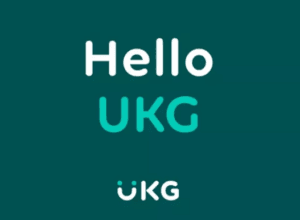
Beginning Friday, November 1 at 12:01 AM, we will officially say “HELLO to UKG” and “Goodbye to AOD”! Employees will begin to punch in and out through UKG Workforce Management solution effective 12:01am on 11/1/2024.
Those of you who are working an overnight shift tonight (10/31 -> 11/1) will clock in for your shift with AOD and will clock out using UKG!
Employees are encouraged to use the UKG mobile app, with additional options including the timeclocks at each community, specific kiosks on each neighborhood, or the UKG desktop version.
HR representation will be at each of our communities tomorrow morning to help the overnight staff clock out and the day shift staff clock in:
- Adam Edwards will be available for help at the timeclock in the service hallway at Valley on Columbia.
- Rebecca Peterson will be available to help at the timeclock in the service hallway at Valley on 42nd.
- Kaley Littlejohn will be available to help those at Tufte Manor.
Things to remember before your first punch and how to prepare for Friday:
- Log in to your UKG Pro App to ensure you can view your schedule and see the punch in/out option.
- Turn ON the LOCATIONS within the app so you can punch in once you arrive at work.
- Instruction on how to transfer neighborhood or department during your shift.
October 28, 2024
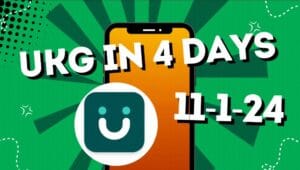
We have been communicating with you about our new system – UKG, which is going live on Friday, November 1.
UKG is where you will punch in through the UKG App, on a desktop, or at a kiosk on the wall. As this new system goes live, we are asking the following of you as an employee:
- The new functionality depends on your usage and the adoption of this new process.
- Log in to UKG and view your schedule now! Watch the video for step-by-step instructions on how to access your schedule. If your schedule is not available, please contact your supervisor.
- Video on VIEW YOUR SCHEDULE
- Step-by-Step INSTRUCTIONS
- View this video tutorial or the step-by-step instructions needed to punch in and out for your shifts beginning on November 1.
- REMINDER: Your location setting must be turned on in the UKG Pro App to enable your ability to punch in/out.
- Video on PUNCHING IN/OUT
- Step-by -Step INSTRUCTIONS
- Communication from Valley Senior Living, your supervisor, and team members will be available on the UKG Pro App under the “FEED” option at the bottom of your screen. Turn on your notifications now to stay up-to-date with the latest company and department news, events happening in our organization, and the latest availability of UKG features.
- We need your help to be incredibly diligent in entering and reviewing your employee information.
- Please remember – using the UKG Pro App on your phone will be the most convenient method of punching in/out.
In the near future UKG platform will offer a tremendous amount of opportunities for employees to assist with completing employment-required tasks, apply for internal jobs, enroll in benefits, manage time by swapping shifts and adjust schedules when needed, and the option and ability to track your own job performance.
Watch for information coming soon to include instructions for:
- Requesting PTO and the PTO availability transfer from Payroll Professional software to UKG.
- How to appropriately punch in/out when changing/transferring departments or neighborhoods.
- How to swap or trade shifts within your schedule.
Thank you for helping us make this important transition!
July 30, 2024
Directions to access employee’s UKG account:
Employees have two ways to access the UKG payroll system – through a mobile app version and an internet browser version. Below are instructions for accessing your UKG account:
Mobile App: Go to the “App Store” or “Play Store” on your cell phone
- Search and download the “UKG Pro” app.
- Once downloaded, open the app and begin the process to gain access.
- You will be prompted for a “Company Access Code”, enter “valleyonukg”
- You will be prompted to choose “Sign in with SSO” or “Sign In With Password.” Choose “Sign in With Password.”
- The next screen will ask for a username and password. Your username is your employee ID, and your password is your date of birth.
- Username – If you are an individual with a four (4), three (3), or two (2) digit employee number, you will need to add zeros (0) to the front of your ID to make it five (5) digits lon
- Example: Employee ID 777 would type “00777” Employee ID 7777 would type “07777” as their User Name
- Password – your password will be your date of birth in number form without “/” to separate the numbers
- Example: Birthdate is January 13th, 1972. For the UKG password, you will submit: 01131972
- Username – If you are an individual with a four (4), three (3), or two (2) digit employee number, you will need to add zeros (0) to the front of your ID to make it five (5) digits lon
- You will then be asked to create a new password with a minimum of 16 digits (sorry) – when asked for current password, be sure to use the birthdate you just used.
- You will then be asked to complete some personalized security questions.
- Upon completing all these steps, you will then be directed to sign in using your username and password to gain access to the system.
- At that point, if you receive a small pop-up asking to allow notifications – please press allow.
Internet Browser: Visit the following site: https://valleyonukg.ukg.net/
- If you are prompted for a “Company Access Code”, enter “valleyonukg”
- You will be prompted to type in your Username and Password. (Do not click “sign in with your company SSO”)
- Your username is your employee ID, and your password is your date of birth.
- Username – If you are an individual with a four (4), three (3), or two (2) digit employee number, you will need to add zeros (0) to the front of your ID to make it five (5) digits long.
- Example: Employee ID 777 would type “00777” Employee ID 7777 would type “07777” as their User Name.
- Password – your password will be your date of birth in number form without “/” to separate the numbers.
- Example: Birthdate is January 13th, 1972. For the UKG password, you will submit: 01131972
- Username – If you are an individual with a four (4), three (3), or two (2) digit employee number, you will need to add zeros (0) to the front of your ID to make it five (5) digits long.
- You will then be asked to create a new password with a minimum of 16 digits (sorry) – when asked for current password, be sure to use the birthdate you just used.
- You will then be asked to complete some personalized security questions.
- Upon completing all these steps, you will then be directed to sign in using your username and password to gain access to the system.
